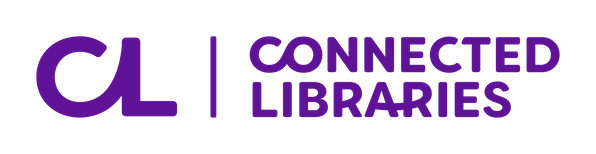Ph: 1800 577 548
Sid Kids Promo

Have you just joined a child member? Head to your favourite library to get a special edition Sid the Sloth Library Card and Bag!

Have you just joined a child member? Head to your favourite library to get a special edition Sid the Sloth Library Card and Bag!
Want to see what’s available before you pop down to a branch? You can access the library collections on the catalogue, and also check your account and place holds (requesting a particular title).
You can log into your account via the website but please note that searching the catalogue will redirect you away from the library website.
On a mobile device? Scroll down to find out what you can do in our app!
Click on the sections below to learn more:
You can log into your account on the website or the catalogue or the app. The view from each is a little different but both show you much the same information. When you are logged into your account in the the catalogue you can make some changes to preferences in your account.
Changing the default tab in My Account on the catalogue
From the catalogue you can change the default screen you see when you first login to Personal Information, Checkouts, Holds or Bills, as suits your preferences.
To change the default tab, first log into your account on the catalogue and then click on ‘my account’.
Click on the Personal Information tab and then on preferences below.
From the Default My Account Tab option, select your preferred option from the drop-down menu.
Click here to watch the video on the My Account feature.
Accessing My Account on the website
Go to the library website and click on Login at the top.
If you’re on a mobile device click on menu and then tap login.
Enter your library card number and password.
Click here to watch the video walkthrough.
Accessing My Account on the CCL App
From the home screen tap on the My Account section.
Each library card has a password, for logging in to the catalogue or for use with library online resources. If you have forgotten your password you can reset it online.
If you do not know your library card number, please contact us.
Go to the library catalogue by clicking here
Go to My Account
Select the Personal Information tab
Select the Edit button
Enter the information in the appropriate field (or change what is already there)
Select Save to keep, or Cancel to remove changes
A confirmation box appears if changes have been made
Select Save to keep, cancel to discard. The record is then updated.
Renewing from the website
Login via the website, the login is at the top of the page.
Enter library card number and pin, click on sign in.
Check the box to the left of the item you want to renew.
Click on the renew button.
Renewing from the catalogue
Log into your account on the Catalogue. The link is at the top of the page.
Click on My Account at the top of the page.
From the checkouts tab, click on the checkbox next to the items you want to renew.
Click on the renew button and on yes to confirm.
The checkouts tab will then update with the status of the renewed item, confirming the renewal and whether it can be renewed again.
Items showing “renewal limit now reached” cannot be renewed again.
These items are not selectable for renewal and the checkbox next to these items will be greyed out.
Click here to watch the video walkthrough.
Renewing from the app
Find out more here.
Basic searching
Searching the catalogue cannot be done from the library website, only the catalogue. There is a link to the catalogue on the right hand side of your account if logged in via the website.
Once on the catalogue:
Enter your search in the search box and hit search.
If you don’t get any results try checking your spelling and reducing the number of keywords.
The catalogue uses fuzzy logic which means it will try and guess the meaning if nothing matches exactly. For instance the terms “John Grisam” will result in a prompt you “did you mean John Grisham?”.
Watch the video on the basics of searching the catalogue here.
Advanced searching
Advanced searching can be done via Facets, a feature that helps you limit your search and narrow down what you are looking for.
They are available under Limit Your Search on the left side of the page but they do not appear until you have entered a search term.
You can refine by publication date, format, item category, vendor, subject, language etc.
Facets that are displayed will depend on the search results. If they are not applicable to any items in the search results they will not be shown.
You can include or exclude a facet and select multiple facets.
To learn more about facets go to the catalogue help and scroll down to the section titled “how do I filter the results of my search”.
Another alternative is to click on Advanced Search from the home page – the option for this is just to the right of the search button.
This will allow you to search exact phrases or exclude certain words from your search.
Click here to watch the video on advanced catalogue searching.
Libraries Victoria
Your search will default to displaying items held in Connected Libraries first.
You can switch to All Libraries which will display other libraries in the group we share stock with (Libraries Victoria). This option can be found beneath “Select an Action”.
The tab that you are actually viewing will be shown in red text.
Online Articles
The results of your catalogue search may include online articles from academic and scientific journals.
You can check and view these on the left hand side of the page just beneath the home button.
Click on the tab Online Articles, which will change your view to online articles relevant to your search terms.
Click on the title of an article to find out more or on the View Resource button to open it.
Placing a hold
Go to the library catalogue and search for your item.
Click on the Place Hold button once you have chosen an item.
Login with your library card number and password.
From the popup box choose your preferred pickup library and click place hold to confirm.
Placing multiple holds
From the search results, find the checkbox just to the left of the book cover image and tick for the items you want to place a hold on.
Scroll down to the bottom of the page and click on “select an action” and choose “place hold(s)” from the dropdown menu.
Holds can be modified to change the pickup location or suspended to make sure they don’t arrive within a specified time period if you are unable to get to the library. Handy if you are away on holiday.
From the website
To modify or suspend holds from the website, login to your account via the link at the top of the page.
Click on the holds tab.
Click on the checkbox to the left of the item you wish to modify/suspend.
Choose the start and end date of the hold suspension and click on confirm.
Or click on change and then select a new pickup location from the drop down menu and click confirm.
From the catalogue
Click on the holds tab.
Select the checkbox to the left of the item you wish to modify/suspend.
To change the pickup location, click edit pickup location(s) and choose the preferred branch.
To suspend a hold, or click suspend hold(s) and enter the start and end date.
Find out more about suspending holds via the catalogue here.
From the app
Tap on the My Account section and tap on holds.
To change the pickup location, choose the last of the four options.
Tap the checkbox next the item you want to change.
Tap to change the pickup location and select the new pickup location.
To suspend a hold, tap on the blue select button and choose suspend hold.
From the holds listing tap on the checkbox next the item(s) you want to suspend.
Tap the suspend holds button and this will generate a popup with date selection for start and end of the suspension.
Tap suspend hold.
Find your next read
If you’ve read a book and want some recommendations for something similar, you can try clicking on the ’You May Also Like’ link, located just above the words Copies on shelf at your Library Service.
The popup screen will display the recommended book covers.
Find out more via the helpsheet or watch the video here.
My Checkout History
Not sure what you’ve already read or have previously borrowed?
You can access a record of your past loans via the My Account feature on the catalogue. Find out how here.
My Lists
Use the My List functionality in the library catalogue, to save lists of items you want to place on hold in future, have used for an assignment, highly enjoyed and more. Find out more.
Reviews
Want to share your thoughts on something you’ve read or watched? You can now write reviews, find out how.
Other features
You can also view additional information on books in the catalogue, including summaries, author information, read reviews.
Click here to find out more about these catalogue features.
Take your library with you on your smartphone! Download the Connected Libraries app today so that you can:
Please note all libraries will be closed from Friday 18 April – Monday 21 April (inclusive) for the Easter long weekend and will also be closed Friday 25 April for ANZAC Day.